Kitchen Display System
KDS communicates directly with Loyverse POS and displays all necessary order information: items, modifiers and notes
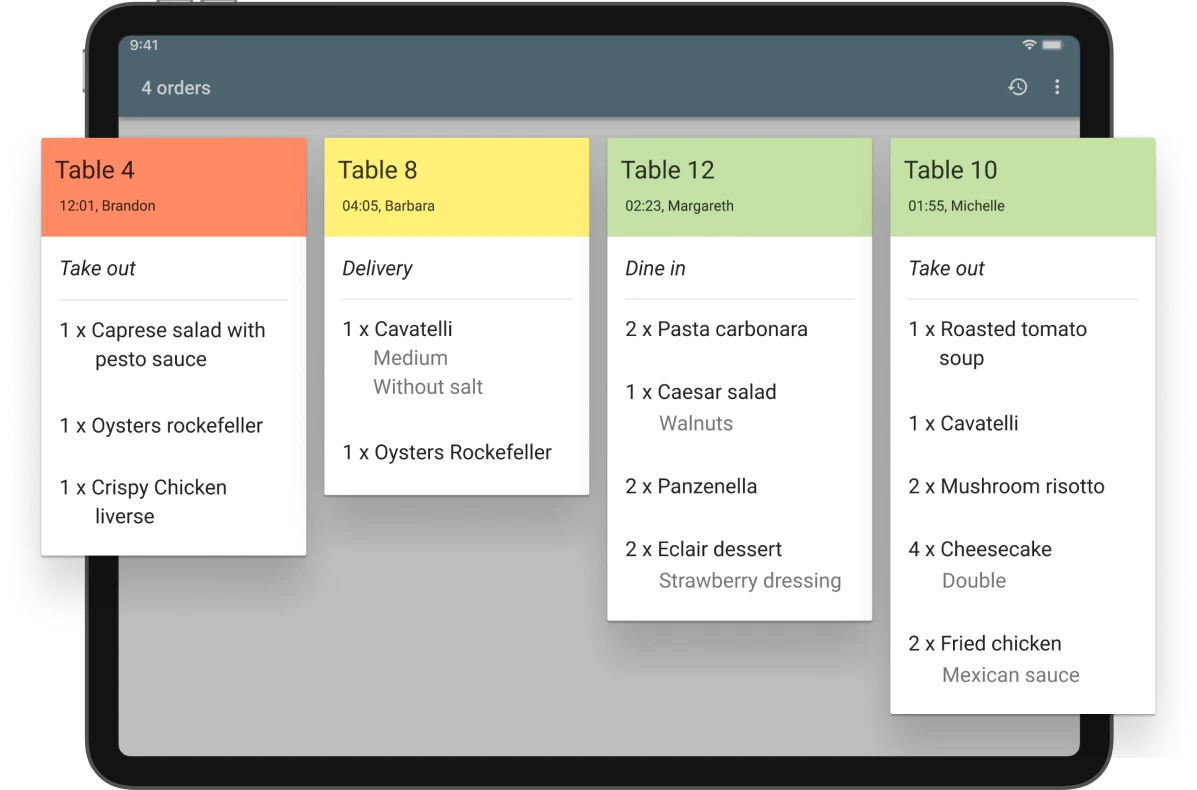
Effective order management
Get orders to kitchen automatically straight from Loyverse POS, faster and with less errors

Key KDS features
Tickets at a glance
Items, quantities, modifiers, item and ticket comments everything in one screen
Colors to indicate wait time
You set the time, KDS changes ticket header colors to alert your kitchen staff
Tap order as complete
Mark items or whole orders as completed with a single touch
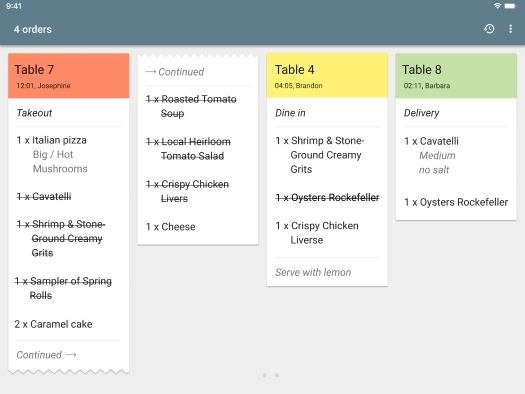
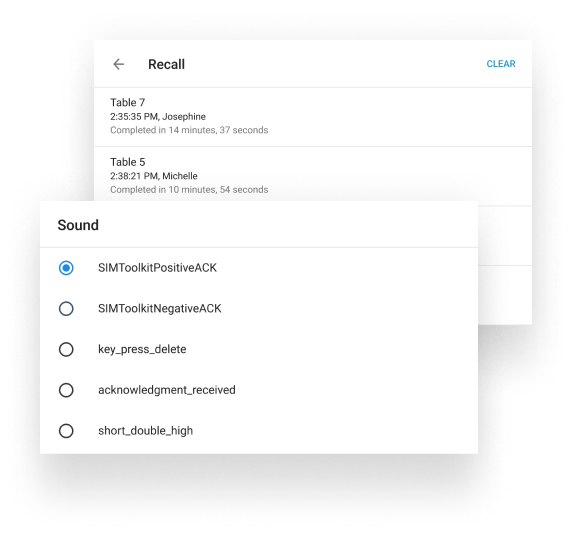
Ticket recall
Easily recall completed orders as necessary
Customizable sound notifications
In a noisy kitchen environment, KDS will chime to announce each new order
Dark theme
Choose a better mode for your kitchen environment for more convenient use
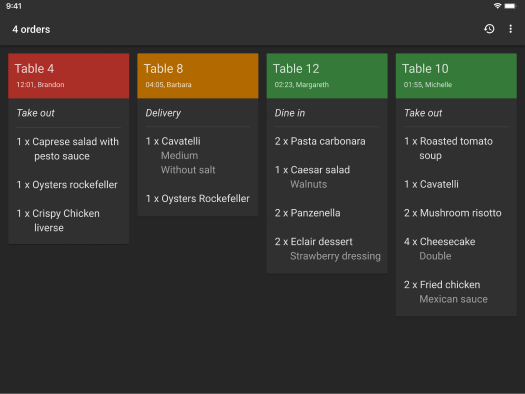
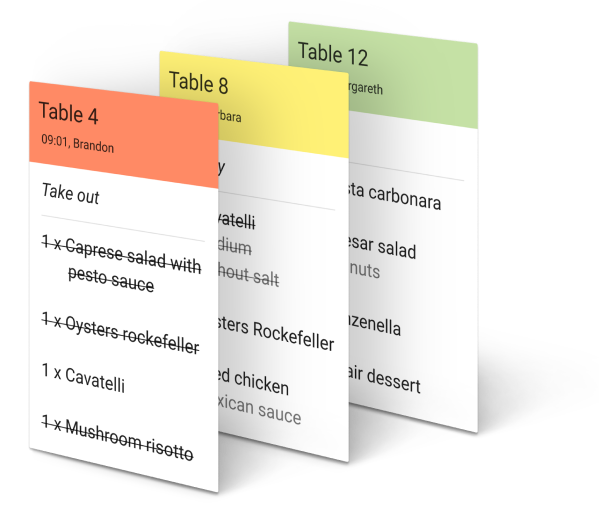
Less paper, less mess
Say goodbye to kitchen printers and those chunky paper rolls. Save and go green
Colorful ticket headers clearly indicate order waiting time, drawing attention to what has to be cooked and served
Get Started
Kitchen Display System Q&A
What is Loyverse KDS?
KDS displays all necessary information about kitchen orders: items names, quantities, modifiers, comments to items and tickets; it has the color indication of tickets, depending on the time, that passed since it was issued.
How much does Loyverse KDS cost?
How to set up Loyverse KDS?
Can I connect multiple KDS stations to the same POS?
What hardware is Loyverse KDS compatible with?
You can also connect your POS installed in your Apple device to your KDS in an Android device, and vice versa.

