Boost kitchen efficiency with Loyverse KDS
Loyverse KDS connects directly to your POS, so kitchen staff receive orders instantly — helping them work faster, more accurately, and without the clutter of paper tickets.

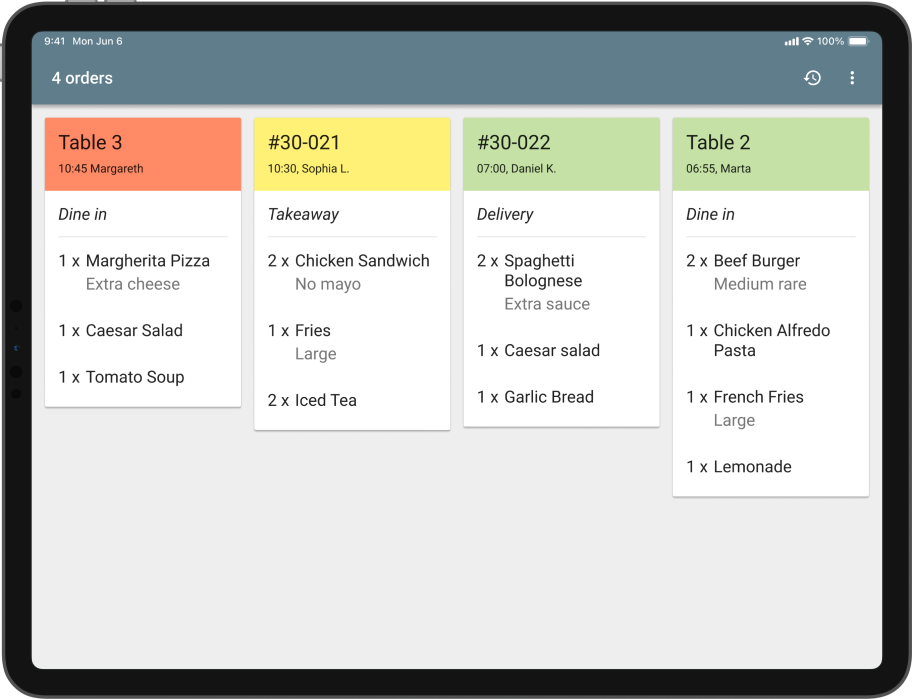
Streamlined kitchen order management
See all orders at a glance, with items, quantities, modifiers, and notes clearly displayed to keep preparation on track and reduce mistakes.
Headers change color to indicate waiting time, so staff can prioritize easily.
Mark individual items or full orders as complete with one touch for easy progress tracking.
Set up multiple KDS screens—for bar, hot kitchen, desserts, or delivery—to keep every part of your kitchen in sync.
Say goodbye to paper tickets and printer rolls—cut costs, reduce mess, and keep your kitchen organized, even during peak rush.
Flexible and reliable for any kitchen
Run Loyverse KDS on iOS and Android tablets in different sizes to suit your kitchen.
Hear every new order instantly with clear sound alerts, ensuring your team never misses a ticket.
Easily bring back completed orders whenever needed — making it simple to identify and fix mistakes without handling a pile of completed paper tickets.
Switch to dark mode for better visibility and reduced eye strain — ideal for low-light kitchens and night shifts.

Testimonials

We use the Kitchen Display System, so orders show up directly on the screen. Our kitchen staff immediately know what to prepare, and everything runs more smoothly.
Trattoria Valentino, Netherlands

Download
Speed up kitchen operations with the free Loyverse Kitchen Display app

