Multi-Store POS
Expand your business with ease just by adding new outlets whenever you need it

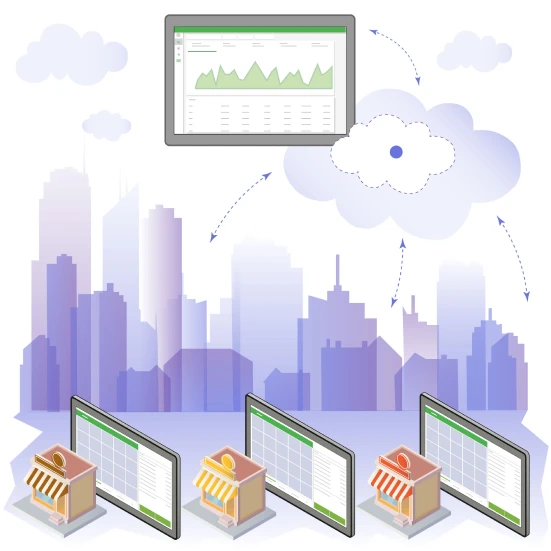
Growth
Continuously grow to a powerful chain by analyzing and multiplying the best practices for each outlet
- Scale your business by adding all necessary outlets in just one click
- Easy start from one store, coffee shop or restaurant and expand to several ones
- Keep growing from several outlets to hundreds
- Continuously polish your business operations and logistics based on the consolidated sales analytic of your chain
Multi-Store Inventory Management
Manage your inventory for all stores from one place
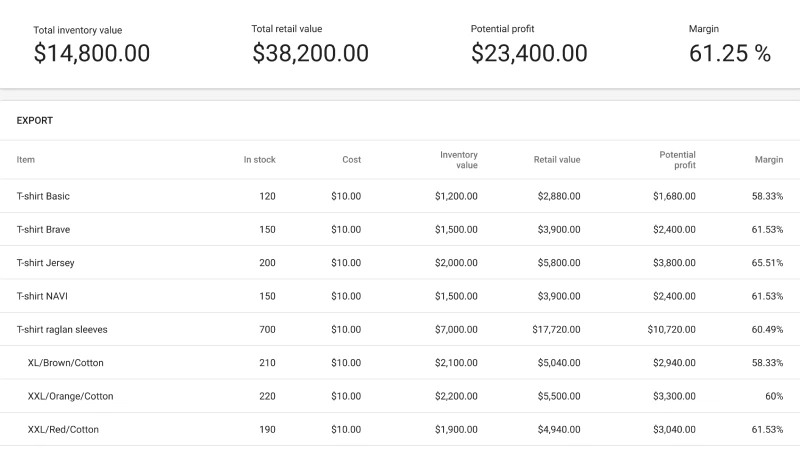
- Add your items to all your outlets with importing functionality
- Track your inventory for all the outlets and order them with Purchase orders
- Transfer items between stores
- Set different prices to different stores to find the best pricing strategy
Employees
Track the employees’ performance across all of your chain stores
- Set up the access of your workers only to certain stores and needed functionality
- Check the employee performance and reward them accordingly
- Control the working hours of your employees and use this data to pay them
- Find out the busiest hours across all stores and manage to cover them by needed human resources
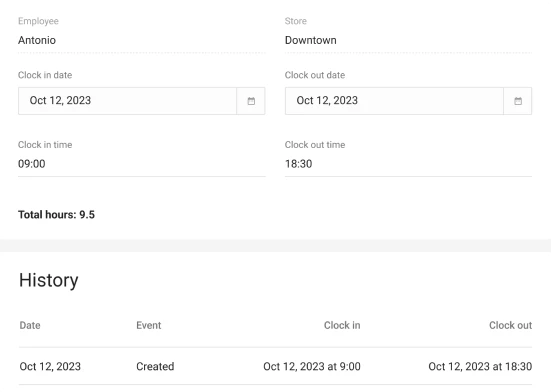
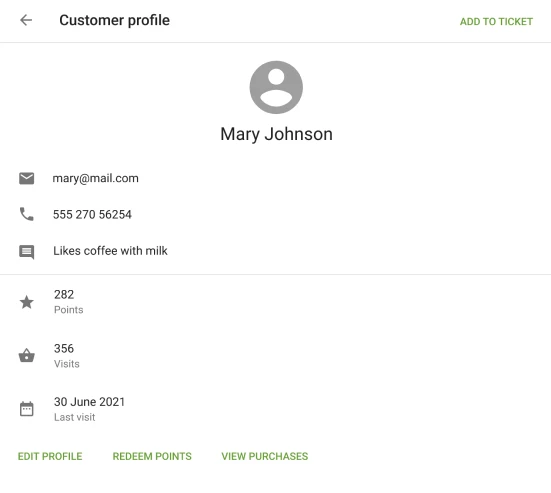
Customer care
Manage a consolidated customer base from all of your outlets in one place
- Use the same rewarding system across all of your chain stores
- Reward regular purchasing customers from any locations
- See purchase history of your customers to know them better
- Add new customers with one click from any POS or from the Back Office
Multi Store Reporting
Check all essential performance indicators of your chan stores in real-time and make balanced decisions
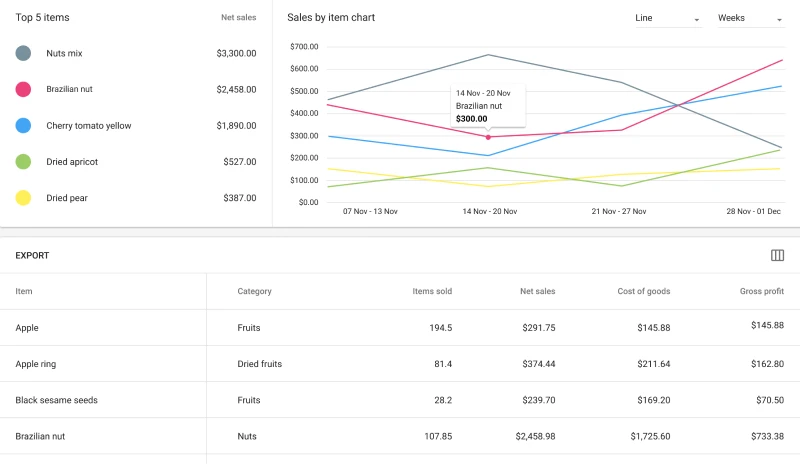
- Get an overview of the entire operations across all of your outlets
- Compare the performance of your outlets and set benchmarks of growth for each of your chain stores
- Check the important parameters in different stores, such as gross sales, net sales, gross profit, and many more
- See the best selling products and expand your product line with the most selling items
Start your Multi-store journey
Popular integrations
Accounting
eCommerce
Online ordering
Frequently asked questions
How to add a store at the Loyverse account?
To add a new store in the Back Office, go to Settings and click on the
‘Stores’ button. Click on the ‘Add Store’ button to create a new store. Fill in the information about the
new
store and save. For more details, please refer to the
article.
Can I set different prices to the same items at different stores?
Yes, you can manage the item parameters for each store. Open your item for
editing, find the ‘Stores’ section, and change the price, in-stock quantity, and low-stock notification.